When I look at business on the Internet, there are times when I have to authenticate myself
You can solve it by typing in the authentication number by text, but you only need to print your fingerprint with an application called PASS
The problem is that you have to press the notification one time to enter the app
If you use one function of the Galaxy, you can also enjoy a simpler self-certification
condition
1 Galaxy
2 Routine functionality should be enabled. Galaxy Note 9 doesn’t work

image text translation
(1)Result 8
(2)Modes and Routines
(3)Mode and Routine App Information
(4)Display modes and routines on the Apps screen
(5)Display routine on lock screen
(6)Application
1 Dry your routine in Galaxy settings and go to the routine function
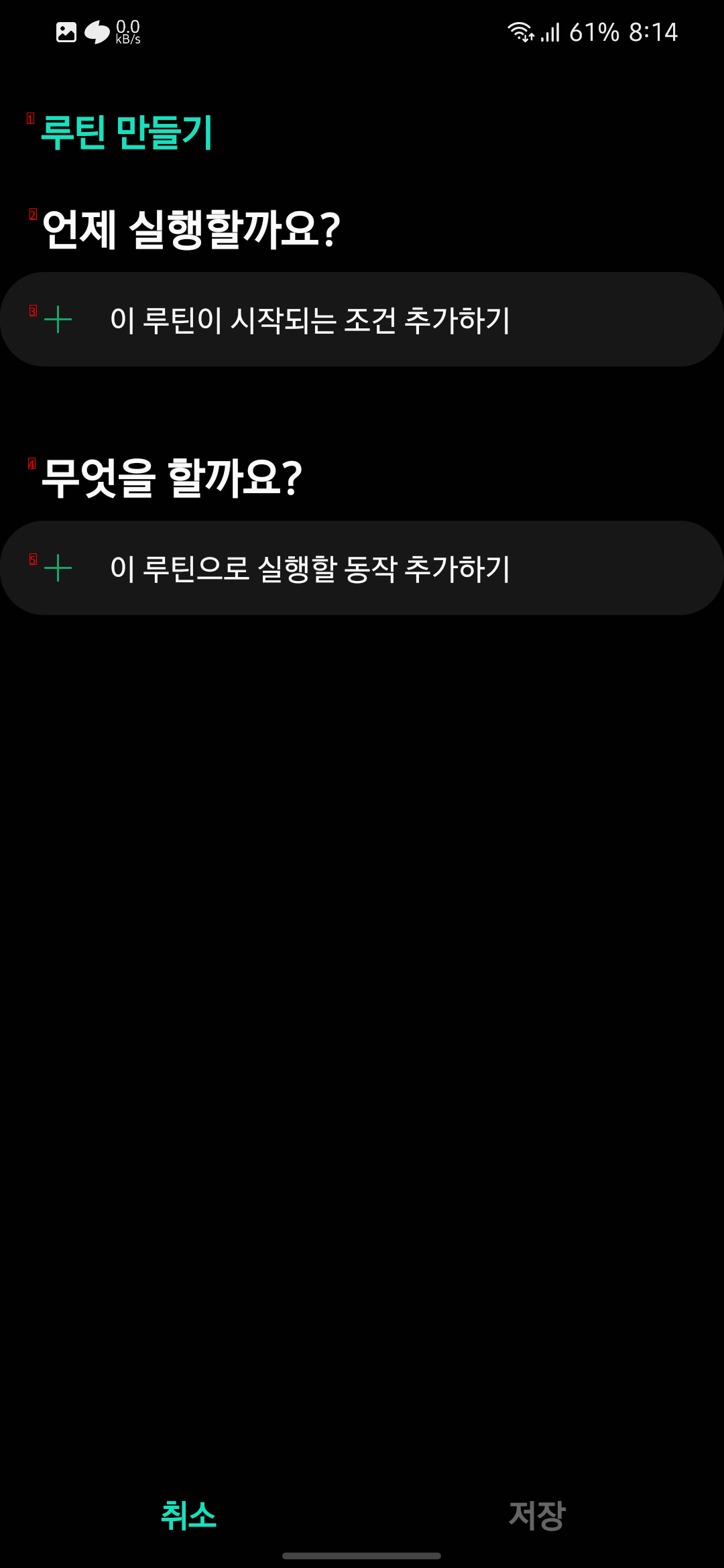
image text translation
(1)Creating a Routine
(2)When will it be executed
(3)To add the conditions under which this routine starts
(4)What should I do
(5)Adding an action to run with this routine
2. Make a routine. Go
And add conditions for when to execute
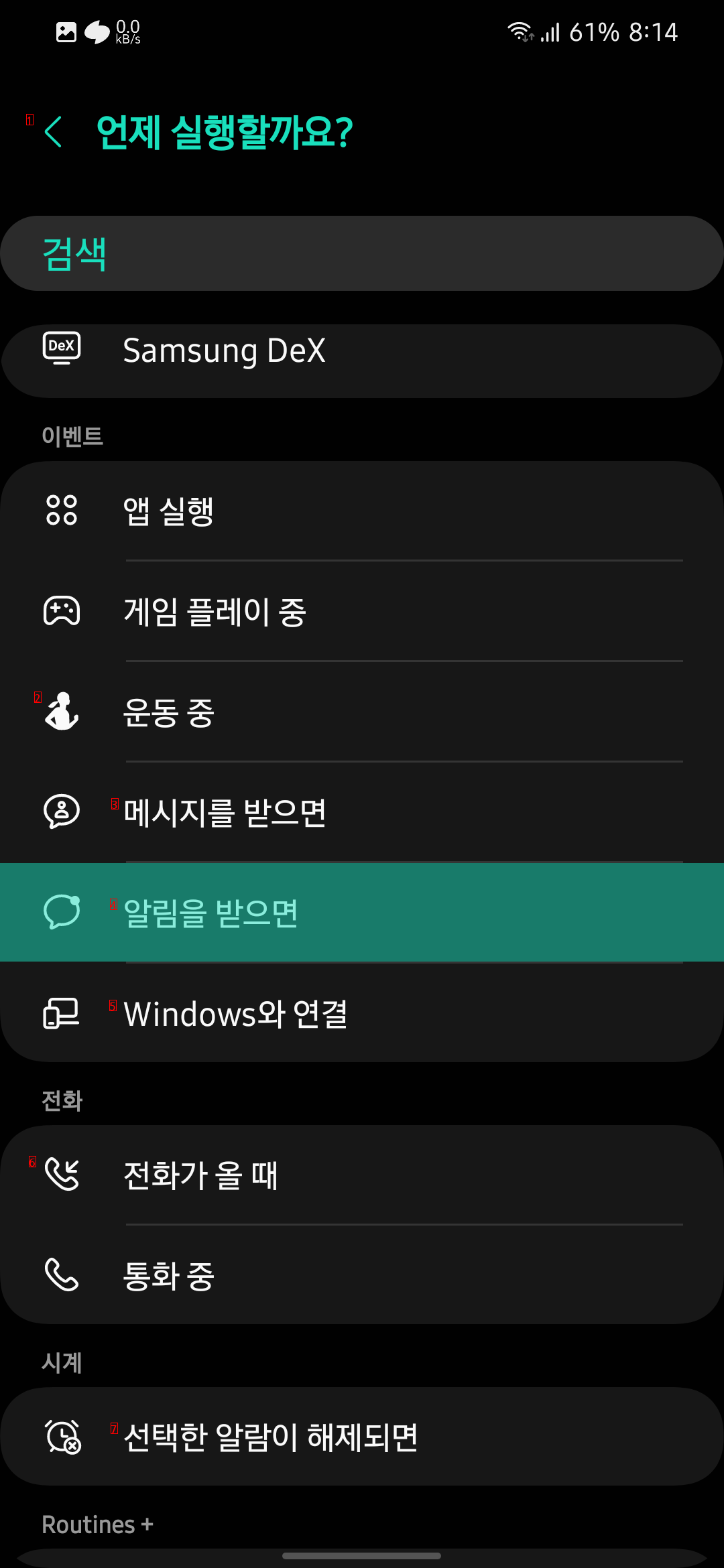
image text translation
(1)< When shall we execute it
(2)I’m working out
(3)If you get a message
(4)When I get a notification
(5)Connecting with Windows
(6)When I get a call
(7)When the selected alarm is turned off
3 Conditions: When you receive a notification
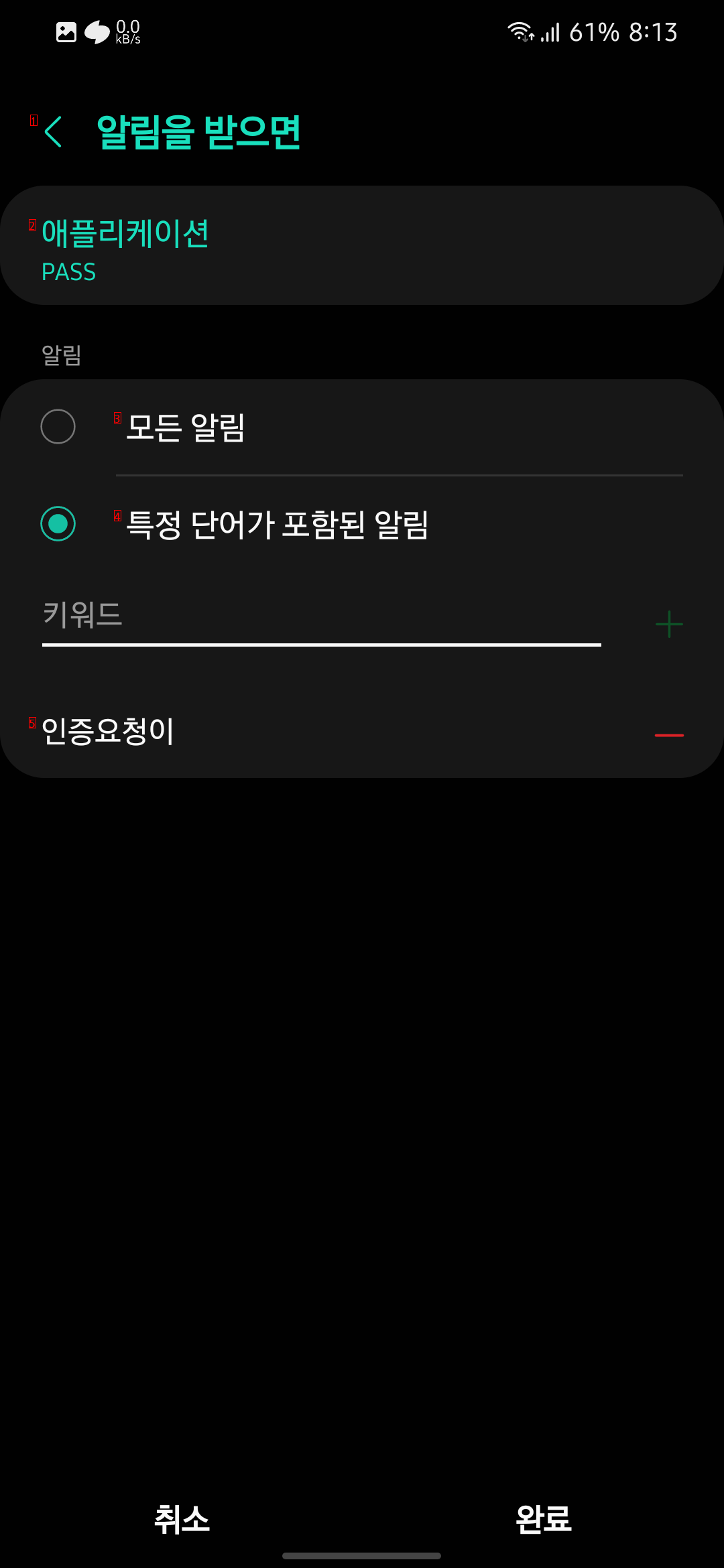
image text translation
(1)< When you receive a notification
(2)Application
(3)All Alerts
(4)Alerts that contain specific words
(5)The authentication request
4 Designate the app as a PASS app and add an authentication request to the phrase condition
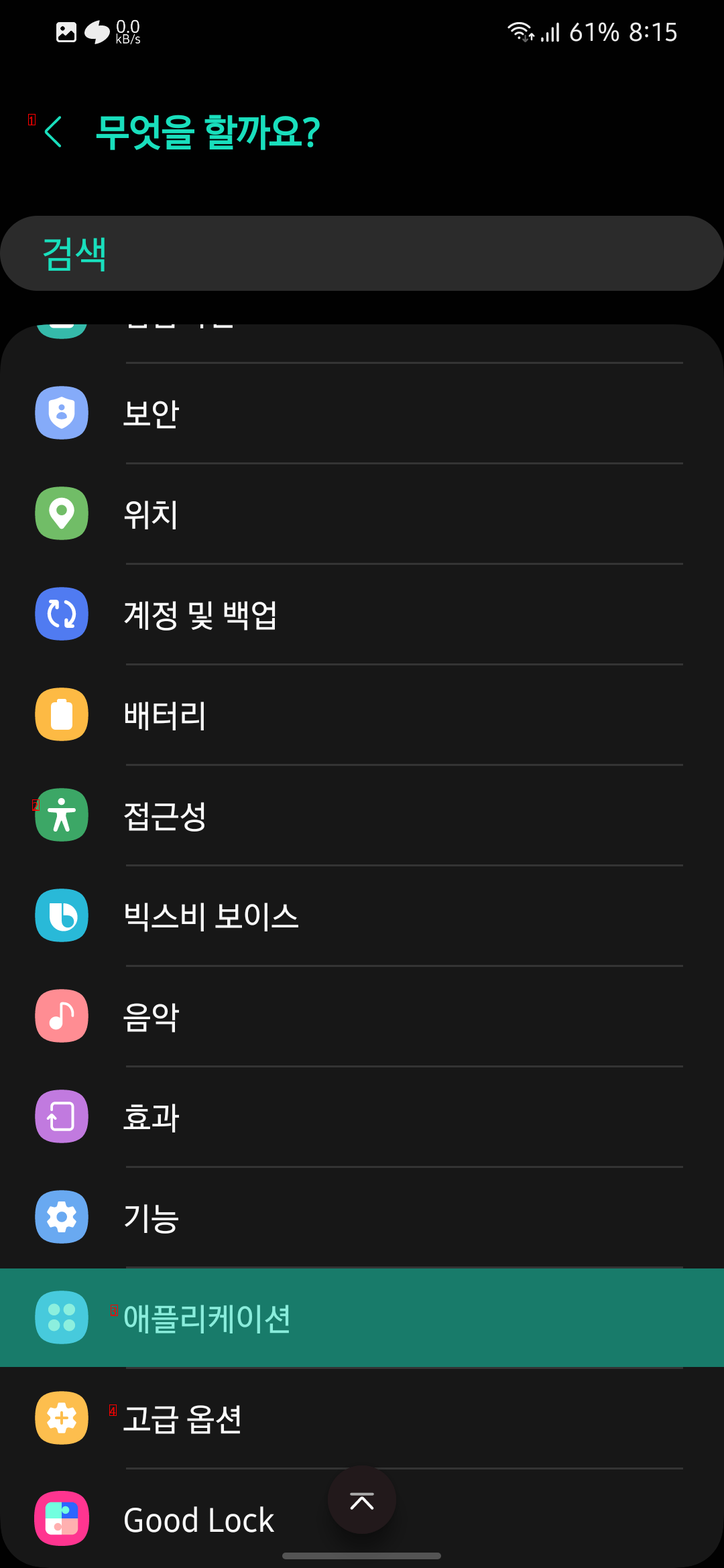
image text translation
(1)< What should I do
(2)j Accessibility
(3)Application
(4)Advanced Options
5 What should I do? Select an application
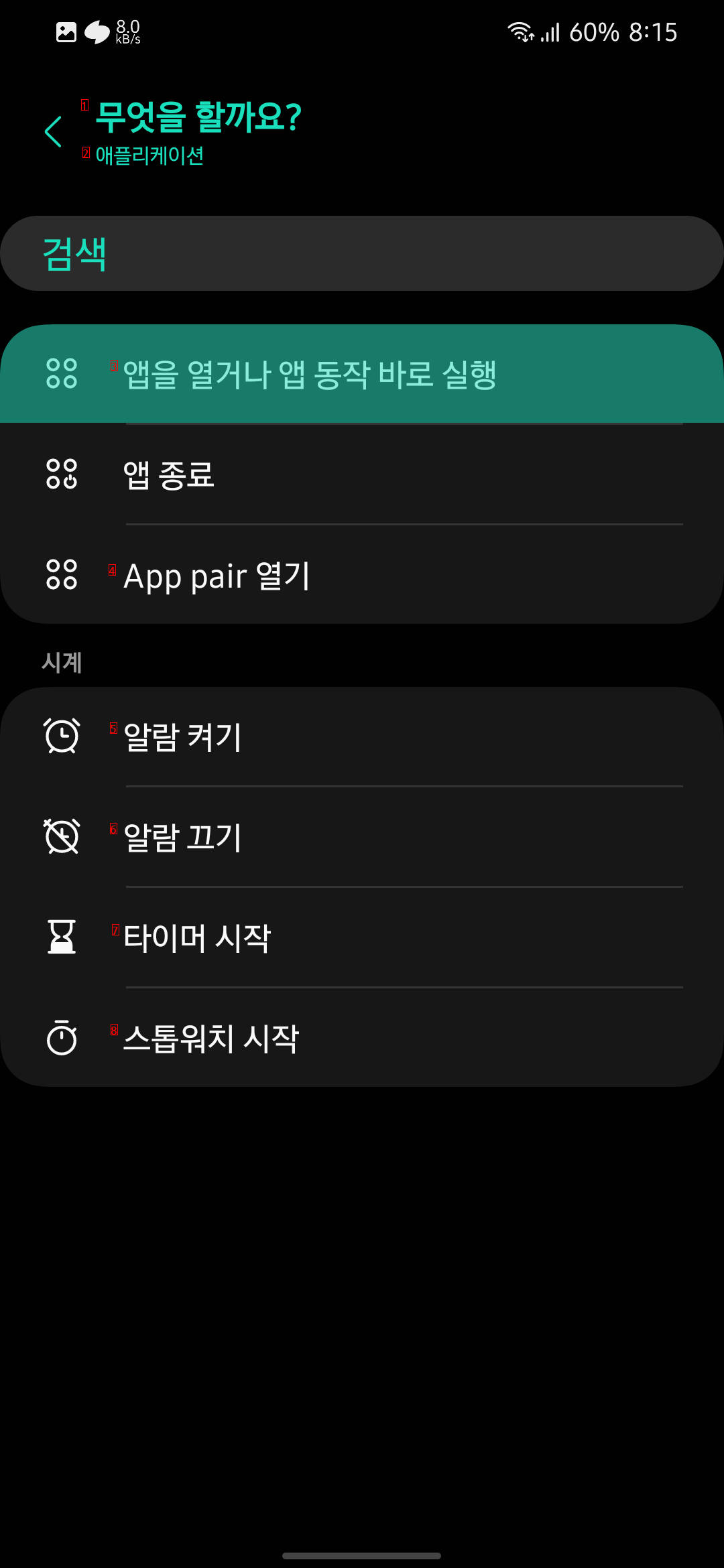
image text translation
(1)What should I do
(2)Application
(3)Open an app or run the app immediately
(4)Open App pair
(5)Turn on the alarm
(6)Turn off the alarm
(7)Timer start
(8)Stopwatch, go
6 Open the app or select Run the app immediately
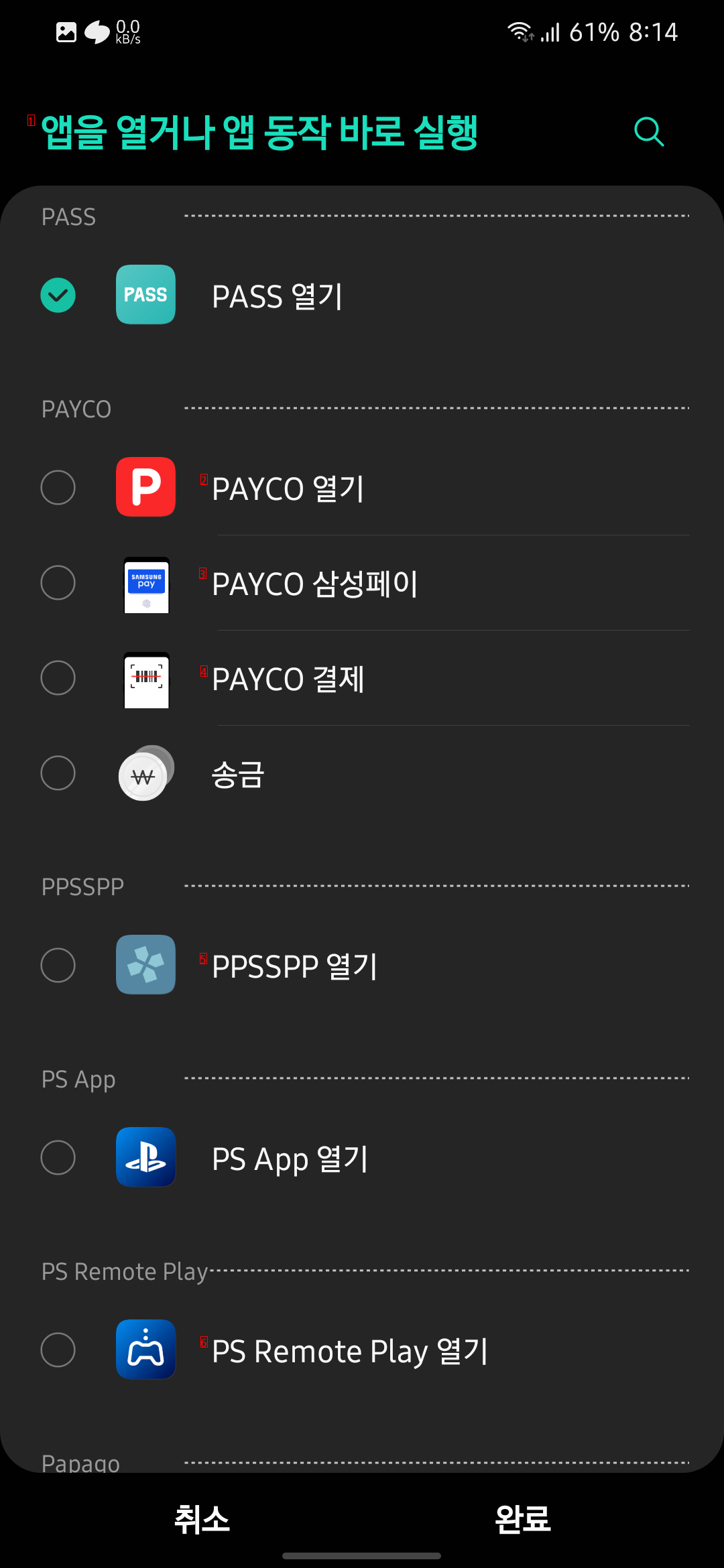
image text translation
(1)Open an app or run the app immediately
(2)Open PAYCO
(3)PAYCO Samsung Pay
(4)Pay for PAYCO
(5)Open PPSSPP
(6)PS Remote Play 열기
7 And select Open PASS
Now, when you request pass authentication, a window will immediately prompt for fingerprint recognition
Don’t need to tap the notification
What’s better is that even when you’re locked, you get a pass notification, and when you unlock your phone, the authentication screen pops up